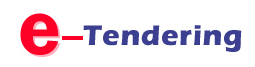
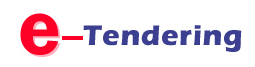
The e-Procurement platform provides its members with access to several trading suppliers. e-Procurement Auction Services offers government departments easy-to-use, web-based solutions for conducting dynamic exchanges in an on-line environment. It provides real-time bidding solutions for buyers and sellers that bring an unprecedented level of profitability, control, and simplicity to corporate procurement and liquidation processes.
The Tender Management Software helps both the buyers and the suppliers to reduce the cycle time, unnecessary paper work, waiting in long queues and simultaneously maintain the transparency in the entire process.
MCGM eTendering Application
Frequently Asked Questions (FAQs)
|
1 What are the pre-requisites for e-tendering SRM 7.0 system? | |
|
Download Browser Settings (ZIP) file and refer the SRM Pre-requisite word file Path: https:portal.mcgm.gov.in/ For Partners - Tenders - Manuals - Prerequisites | |
|
2 How to register for e-tendering? | |
|
Vendors who are already registered with MCGM need to check the new selfregistration link for User ID creation is received via registered email. New vendors have to register by applying in online vendor registration application under 'for businesses' tab of MCGM portal. Please download manual for creation of new vendor under the same path. After successful registration, vendors will be assigned with unique vendor code and have to create User ID for participating in e-tendering process by referring the self-registration link. | |
|
3 Can I change user ID at my own? | |
|
No. User creates user ID through self-registration link (if user applied YES for SRM link required for e-tendering purpose) received in registered email. However, once user ID is created in SRM system cannot be changed. | |
|
4 I forgot my password. How do I Reset it? | |
|
Click vendor password reset under e-tendering SRM 7.0 system Enter UID OR Vendor Code - Generate Key Enter UID & key received in registered email - Click Unlock - Click Password reset | |
|
5 Is it possible to change First Name & Last Name of a vendor? | |
|
No. It is recommended to enter First Name last name as firm/company name while vendor registration OR creation of user ID in SRM Link. | |
|
6 How to pay amount in e-wallet account? | |
|
Refer Operating e-wallet on page 50 of user manual. NOTE - It is highly recommended to transfer amount in e-wallet account 1 day before last date of submission through RTGS/NEFT Andif user transferring amount from ICICI, it is mandatory to add beneficiary ewallet account by selecting other bank and mode of payment NEFT ONLY. | |
|
7 How to reverse EMD amount paid. | |
|
EMD paid amount can only be reversed when bid status is SAVED in etendering login. | |
|
8 How to refund EMD from e-wallet? | |
|
Refer 'To account processes' on page 48 of user manual. | |
|
9 What are the reasons for not being able to log in to my account? | |
|
In case, a bidder/vendor is restricted/blacklisted from participating in etendering by MCGM authority. OR User ID is locked due to multiple incorrect logon attempts. | |
|
10 How can I obtain a digital signature certificate? | |
|
A licensed Certifying Authority (CA) issues the digital signatures. Certifying Authority (CA) means a person / organization who has been granted a license to issue digital signature certificates under Section 24 of the Indian IT-Act. The list of licensed CAs along with their contact information is available on the CCA portal (http://www.cca.gov.in). | |
|
11 What type of digital signature certificate is required? | |
|
For participation in E-tendering of MCGM, vendors need to have valid CLASS III (Encryption + Signing) type Digital Signature issued by a licensed CA in India. Specifications of the compatible Digital Encryption certificate -
| |
|
12 Can I modify the bid even after submitting the same? | |
|
Yes, the documents can be deleted / added and prices can be modified till the end date and time for bid submission is reached. However, it is advised not to wait till the last minute to submit the final bid as problems like failure of your PC, network, locking of user ID due to improper operation etc. can prevent you from submitting / modifying the submitted bid in the last minute. | |
|
13 Can I withdraw the bid after submission? | |
|
The submitted bids can be withdrawn before End date & Time. Uploading of the documents will not be treated as bid submission. The bid will be submitted when the 'Submit' button is clicked after entering price bid and digitally signing the same. | |
|
14 How to verify that my bid is submitted successfully? | |
|
In order to ensure that the bid is submitted, log-in to the eTendering application and click on 'RFx and actions'. Search for the bid in Event number. Once the bid/RFx number is listed, check the status in the 'Status' column. If the bid is submitted, the status in this column will be displayed as 'Submitted'. | |